The Federal Energy Management Program (FEMP) Climate Smart Building Initiative (CSBI) Tool supports agencies completing the CSBI Project Tracking table portion of the CSBI Target Tracker spreadsheet, part of the FY25 Building Strategic Plans. The CSBI Tool can help agencies estimate project values needed as part of the planning process.
The CSBI Tool provides methods to estimate potential energy savings, scope 1 and 2 emission reductions, and project investment, using FEMP historical performance contracting data and agency emission information. This data-driven approach allows agencies to use the limited information typically available in a project's planning phase.
Four methods are provided to estimate the greenhouse gas (GHG) scope 1 and 2 emission reductions based on the information available to the agency.
- Method 1: The agency uses annual energy use information for its covered facilities, as reported in FEMP's Compliance Tracking System (CTS), in the Covered Facility Annual Footprint Data spreadsheet. The CSBI tool then estimates the level of performance contracting investment, project energy savings, and the resulting reductions in scope 1 and scope 2 GHG emissions. Once downloaded from the CTS website, the agency's covered facility data can be copied and pasted directly into the tool.
- Method 2: The agency enters facility-specific energy usage by energy type. The CSBI tool estimates the total annual project energy savings, the level of performance contracting investment, and the resulting reductions in scope 1 and scope 2 GHG emissions.
- Method 3: The agency enters the estimated performance contracting investment amount (in dollars). The CSBI tool estimates the resulting annual energy savings and reductions in scope 1 and scope 2 GHG emissions.
- Method 4: The agency enters known energy savings and (if available) performance contracting investment, which would typically be available from an EISA audit of a facility. The CSBI tool then calculates performance contracting investment (if not known), and the reduction in scope 1 and 2 GHG emissions.
The CSBI Tool added the capability for agencies to group covered facilities into projects and summarizes key data fields by identified project to assist in populating the CSBI Project Tracking portion of the CSBI Target Tracker.
Watch the Instructional Video
This video provides an overview of the tool, including its purpose, how to use the tool, and other considerations. The speakers also provide a live demonstration.
Detailed Instructions
The FEMP CSBI Tool is set up to use publicly available CTS data. The tool assists in completing some of the required fields in the CSBI Project Tracking table within the CEQ-provided CSBI Target Tracker.

The Summary Table of Projects tab in the CSBI Tool includes the Project or Contract Name column, Investment ($) column, Annual Energy Savings (MMBtu) column, First Year Scope 1 GHG Emissions Reductions column, and First Year Scope 2 GHG Emissions Reductions column, which are required fields in the CSBI Project Tracking table of the CSBI Target Tracker.
Download, Paste CTS Data
The CSBI Tool relies on Agency covered facility CTS data, including annual facility energy use.
- See tab "CTS Download Instructions" for details on gathering CTS data for use within the CSBI Tool. An overview of the CTS Download Instructions tab is provided below.
- Paste agency covered facility data from CTS in columns A - P on the CSBI Planning Tool tab.
How to Download CTS Data for Use in the CSBI Planning Tool
- Navigate to the FEMP EISA 432 Compliance Tracking System website (CTS).
- Select "OK" in the disclaimer window to access the site.
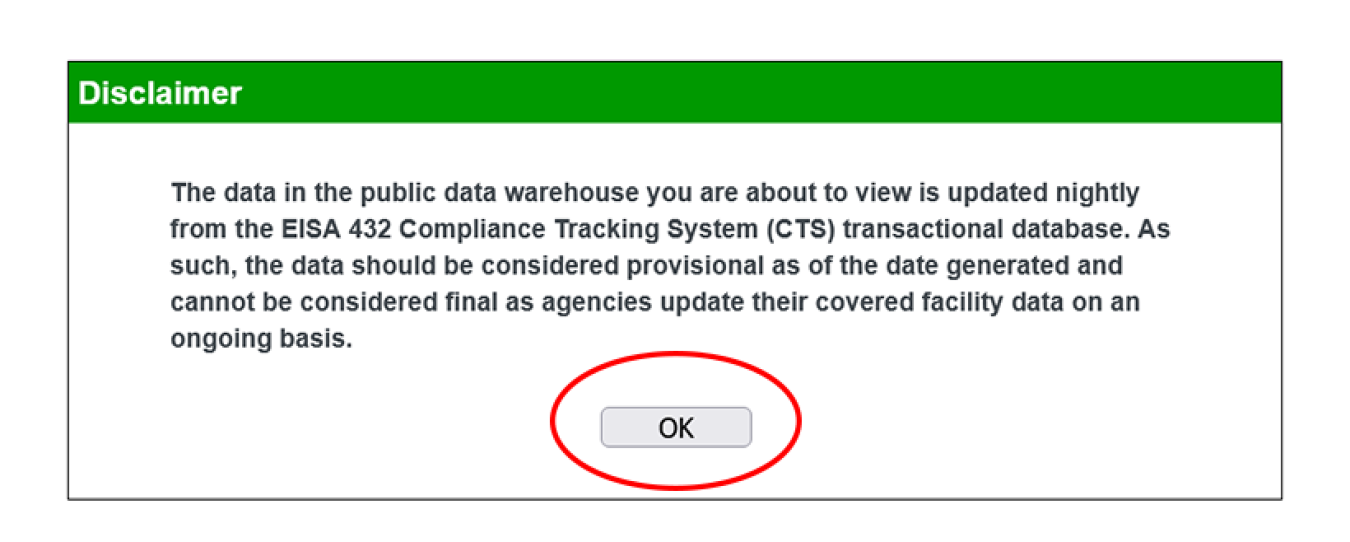
- Select your agency from the drop-down menu (Department of Energy is used in the screenshot below).
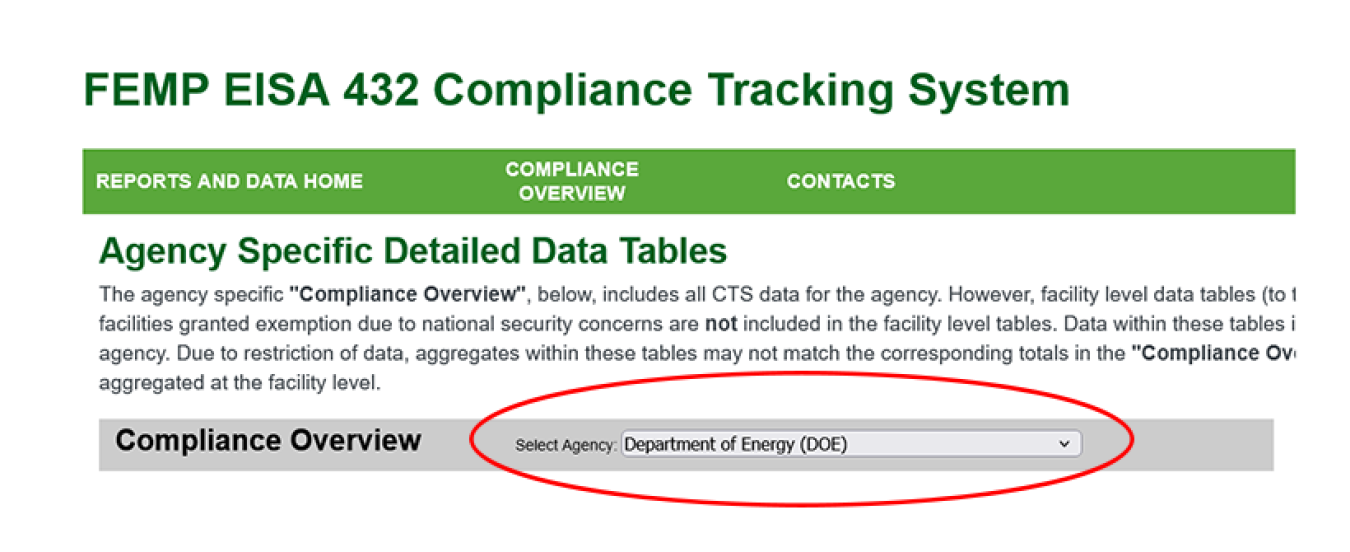
- In the Data Tables box, select "Publicly Disclosed Covered Facility Annual Footprint". Note that if your agency has covered facilities not publicly disclosed, they will need to be added separately.
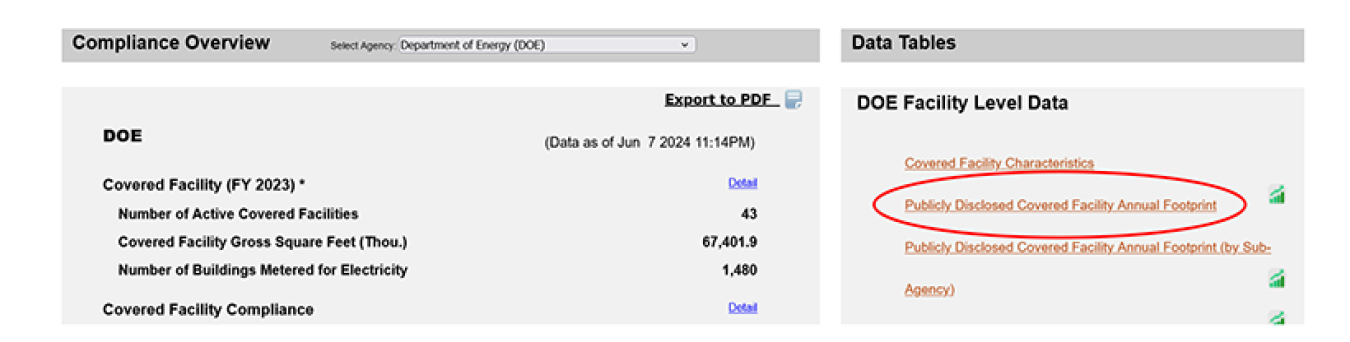
- Click the "Export" button. This will automatically download an Excel sheet with your CTS Publicly Disclosed Covered Facility Annual Footprint data, typically to your downloads folder on your computer.

- Go to your Downloads folder on your computer and open the Excel sheet. Copy the data from columns A through P, starting at row 7. Note that you do not need to copy the column headings in row 6.
- In the CSBI Planning Tool tab cell A6, paste your CTS data as value.
- Now the CSBI Planning Tool can be used - refer to the CSBI Tool Instructions tab for more information.
- Navigate to the FEMP EISA 432 Compliance Tracking System website (CTS).
Get Started
Select Agency: Select applicable agency from the drop-down menu in cell T1.
- Agency specific emissions information will automatically populate in cells AC1, AH1, and AH2.
Estimated Savings: In cells T3 and T4, the tool uses FEMP program averages for average energy savings (20%) and deep energy retrofit energy savings (40%).
- If previous agency averages are known, users can overwrite these estimated savings values, manually adjusting as the agency sees fit. Note that these values are used across the portfolio of covered facilities and projects within the tool.
Estimated Project Investment: In cells AL2 and AL3, the tool uses FEMP estimated values from program data of 2,750 Btu per project investment dollar for typical performance contracts and 1,975 Btu per project investment dollar for Deep Energy Retrofit projects.
- If previous agency project data is unavailable, it is recommended to use FEMP default data.
- If your agency has data on previous performance contracting projects, these values can be entered manually.
Project Prospect Planning ID. Column Q was added to assist agencies in identifying covered facilities that may be included together in a single project or task order award. This can be used for bundling multiple covered facilities into a single project for the purposes of planning, or a single covered facility in a planned project.
For a planned or prospective project that may include multiple covered facilities, select the same project number for all covered facilities included in the project. In the cases where a single covered facility will be a project, enter the covered facility with its own project number. Project numbers should be selected from the dropdown list.
Select a Calculation Method Type (Methods 1-4)
Identifying Calculation Method Type. Users select the calculation method for each covered facility in Column R. Once a user has selected the method from the dropdown list, other cells for that covered facility row may become blocked out, indicating that the user does not need to enter any additional information. The methods are described below.
For facilities where only CTS covered facility data is available.
- Select "Method 1" for each applicable facility in Column R.
- For facilities using Method 1, Columns U through AH will turn black and may be ignored by the user.
- For facilities using Method 1, Columns U through AH will turn black and may be ignored by the user.
- Estimated level of savings is selected for the covered facility, using column S, which allows you to select from a drop-down menu, whether each facility is expected to have a performance contract with average or deep energy retrofit savings based on the percentages entered in cells T3 and T4.
- If a particular site will not have a performance contract implemented, you may leave the corresponding Column S cell blank.
- If a particular site will not have a performance contract implemented, you may leave the corresponding Column S cell blank.
- The CSBI tool will automatically calculate the following, based on your selections from the previous section.
- Estimated project investment ($-value) (Column AI)
- Estimated annual energy savings (MMBtu) (Column AJ)
- Estimated Scope 1 and 2 emission reductions (metric tons of CO2e) (Columns AK & AL)
- Estimated project investment ($-value) (Column AI)
- Select "Method 1" for each applicable facility in Column R.
For use when facility-specific energy usage by energy type is available.
- Select "Method 2" for each applicable facility in Column R.
- For facilities with Method 2 selected, Columns V through Z will turn yellow, indicating that information should be entered.
- For facilities with Method 2 selected, Columns V through Z will turn yellow, indicating that information should be entered.
- Enter each facility's annual electricity consumption (kWh) in Column V and natural gas consumption (MMBtu) in Column W. Other energy use types can be selected from drop down menus in cells X5, Y5, and Z5, and consumption should be entered in MMBtu in Columns X, Y, and Z.
- The cell may be left blank if any of those energy sources are not used at a facility.
- The cell may be left blank if any of those energy sources are not used at a facility.
- Based on the estimated savings level input in cells T3 and T4, and the selection made in Column S for each facility, the tool will automatically calculate expected electricity, natural gas, and other energy use savings in Columns AA through AE.
- eGRID Sub-Region will automatically populate in Column AF based on the zip code for each facility in Column H.
- Columns AG and AH will automatically calculate Scope 1 and Scope 2 emissions reductions based on energy usage reductions by fuel type, using U.S. Energy Information Administration (EIA) standard factors, and eGRID Sub-Region emissions factors.
- Select "Method 2" for each applicable facility in Column R.
For use when the agency has an estimated or expected performance contracting investment ($-value) for a covered facility and wants to estimate annual energy savings and scope 1 and scope 2 emission reductions.
- Select "Method 3" for each applicable covered facility in Column R.
- For facilities with Method 3 selected, Column T and Columns V - AH will be blackened out and can be ignored by the user.
- For facilities with Method 3 selected, Column T and Columns V - AH will be blackened out and can be ignored by the user.
- The estimated project investment is entered in Column U (highlighted in yellow) for those facilities using Method 3.
- Similar to Method 1, estimated annual energy savings and scope 1 and 2 annual emission reductions values will automatically be calculated in Columns AI through AL.
- Select "Method 3" for each applicable covered facility in Column R.
For use when the agency would like to enter known energy usage reduction figures by energy type.
- Enter in the estimated project investment ($) in Column U.
- Overwrite the prepopulated formulas in columns AA, AB, AC, AD, and AE and fill in with known annual energy savings figures by energy type. These cells will turn light yellow, indicating that they are required for Method 4.
- Columns AI through AL will automatically populate data using the same calculation methods as shown above. If facility specific information is known, you may delete the prepopulated formula in these cells and enter in your own numbers. These cells will turn light orange, indicating that you may retain the default calculations, or enter in your own data.
- Enter in the estimated project investment ($) in Column U.
Self-Report Energy Savings and Other Fuel Types
What if your facility has other fuel types or would like to self-report energy savings?
- In this case, we will utilize the eProject Builder (ePB) template and GHG calculation tool to calculate your facilities’ Scope 1 and Scope 2 estimated annual GHG savings.
- Note that you will only need to complete a small portion of the cells in the ePB template to calculate your savings.
- Download the ePB calculating template from the ePB Help/Documentation page, under the ePB "Data Templates" panel.
- Navigate to the "Annual Escalation Rates" tab of the ePB template, and use the dropdown lists for 'Other Fuel Type 1' and 'Other Fuel Type 2' as applicable, to choose the appropriate fuel types in cells E4 and F4.
- Navigate to the "Sch2a-Imp Price by ECM" tab of the ePB template. Enter each facility name on its own row in column D "ECM Description – Title."
- Navigate to the "Sch4-Cost Savings by ECM" tab of the ePB template. For each facility row, enter (or copy and paste value) the estimated annual savings figures from Columns Y though AB from the CSBI Planning Tool Tab, into the estimated annual savings in the ePB template Sch-4 tab in Column O in kWh and Columns S, U, and W, in MMBtu per year.
- Finally, navigate to the "Sch4g-GHG" tab of the ePB template. Select the eGRID sub-region from Column C (this can be found in the CSBI Planning Tool, Column AD). Copy and paste the ePB outputs for Scope 1 and Scope 2 reductions from Columns R and S into Columns AG and AH of the CSBI Planning Tool for each facility line item.
- Download the ePB calculating template from the ePB Help/Documentation page, under the ePB "Data Templates" panel.
- For an illustrated guide to the ePB template cell inputs needed for developing these GHG calculations, you may reference the GHG calculation tool quick guide.
- After inserting project information into the CSBI Project Tracking portion of the CSBI Target Tracker, refer to the CSBI Target Tracker for additional instructions.
Populate Project-Level Data
The Summary Table of Projects tab can be used to help populate project-level data into the CSBI Target Tracker sheet in the Agency Strategic Sustainability Plan Workbook.
- In the CSBI Planning Tool tab, column Q, select from the dropdown list, a number 1 through 50, for each planned performance contract. If multiple covered facilities will be bundled together under one contract award, select the same number from the dropdown list for each of those covered facilities.
- Estimated project investment, total estimated annual energy savings, and estimated scope 1 and 2 emissions reductions from columns AF to AI will automatically populate in the Summary Table of Projects tab. The table will add together those metrics for any project that includes more than one covered facility.
- Data from columns E through H can be copied from the Summary Table and pasted into columns L though O of the CSBI Project Tracking table of the CSBI Target Tracker Workbook.
Use EUI to Prioritize Projects
Columns AM through AP can be used to assist agencies in determining if a covered facility is a good candidate for a Deep Energy Retrofit project.
- In column AM select a real property designation from the dropdown list for each covered facility you would like to evaluate.
- The CSBI tool will look up the median EUI for that facility type and compare it to the EUI of that facility. This comparison is done in column AO, EUI ratio.
- If the EUI ration for any facility is greater than 1.15, that facility would be considered a good candidate for a Deep Energy Retrofit. If the EUI ratio is less than 1.15 the facility may still be a good candidate though other characteristics and factors should be considered.
- For assistance with project prioritization, feel free to contact Matt Joyner, Christine Walker, or any of the FEMP support personnel named in this document.
For assistance with performance contracting projects, please contact the Federal Project Executives or send an email to the FEMP CSBI inbox.

Submit a question through the FEMP Assistance Request Portal.

