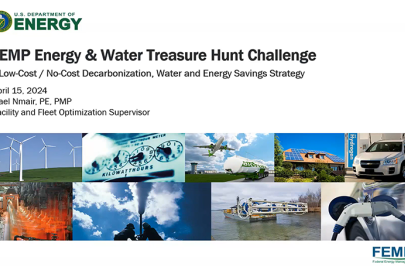This training session provides an overview of how to complete the ePB template for different funding types, shows where to enter the AFFECT grant value, and describes how the information in key tabs will be used during the evaluation process.
Federal Energy Management Program
April 23, 2024This Federal Energy Management Program eProject Builder (ePB) for Assisting Federal Facilities with Energy Conservation Technologies (AFFECT) Grants training session provides an overview of how to complete the ePB template for different funding types (e.g. energy savings performance contracts, utility energy service contracts, energy sales agreements, direct funding), shows where to enter the AFFECT grant value, and describes how the information in key tabs will be used during the evaluation process.
Visit the Clean Energy Infrastructure Funding Opportunity eXCHANGE for access to more information about AFFECT and presentation slides.
SOUDEH MOTAMEDI: Infrastructure, funding, opportunity exchange, also known as the S3 eXCHANGE. If you do not wish to have your voice recorded, please do not speak during the call or disconnect now. If you do not wish to have your image recorded, please turn off your camera or participate only by phone. If you speak during the call or use your video connection, you are presumed to consent to recording and to use of your voice or image.
Again, I'm Soudeh Motamedi, the program manager for this specific grant program as managed by the Federal Energy Management Program, also known as FEMP. And I will be hosting this webinar along with Elizabeth Stewart, the principal investigator for eProject Builder from Lawrence Berkeley National Laboratory. The training, just a reminder it's called Completing the eProject Builder Template for your AFFECT BIL FAC Grant Application.
We have planned a robust training session for you today and we will be providing an overview of the assisting federal facilities with Energy Conservation Technologies Bipartisan Infrastructure Law Federal Agency Call. A mouthful, but also known as AFFECT BIL FAC, and in this training sometimes shortened to AFFECT or AFFECT BIL. We will demonstrate how to access and complete the eProject Builder template or ePB template for AFFECT.
Provide some examples of how to use the ePB template for different types of projects and funding sources. And finally, how the information in the eProject Builder template is used during the grant evaluation process. Here's our agenda for today's webinar. Please keep in mind that AFFECT BIL FAC is a competitive process. And as such, their personnel are prohibited from communicating in writing or otherwise with agencies regarding the FRC except to establish question and answer process.
As such, we will not be taking questions during this webinar today. Please email the AFFECT team questions regarding the content of this FAC, including use of the eProject Builder template for AFFECT at [email protected]. I'll have that email displayed shortly. And for technical project builder questions, please email the ePB team at [email protected]. This will be demonstrated later as well. Finally, the recording, along with the slides, will be posted to S3 Exchange and will be available to all afterwards.
A quick overview of the affect grant. FEMP has been administrating the AFFECT grant program since 2014. The current open opportunity is at AFFECT BIL FAC, focusing on advancing net zero federal facilities with four topic areas that support net zero buildings at different project stages.
The FAC is open to federal agencies only. And agencies have the opportunity to apply for the $250 million starting summer of 2023 through spring of 2025. Please note the first phase of the FAC is now closed. And the deadline for phase 2 is June 27, 2024.
Again, the FAC is a competitive process. And as such, we will not be taking questions today. However, we do encourage you to note your questions and email us at the email noted below. And we will be posting responses to the S3 Exchange for access by everyone.
And now, before further ado, I will turn it to Liz Stuart to dive into eProject Builder.
LIZ STUART: Great. Thank you, Soudeh. There's a lot of information in this webinar, so I'm going to go pretty fast. And you can, of course, reference the recording later if you need more information. So very quickly for those who might not be familiar, eProject Builder is a secure web-based system that enables both customers and their escos to enter upload track and report their project data, use a standardized formats.
There are some automated calculations. It provides transparency. And we have advanced cybersecurity in place. Of course, ePB is required for all DOE ESPC IDIQ and ENABLE projects and recommended for other projects like UESC or even direct funded. It's got a number of outputs such as your IDIQ task orders, M&V reports, and other sorts of reports.
Currently, there are over 3,200 projects in there representing 20 billion—actually, it's more now than when I made this slide—investment and 30 billion guaranteed savings. And it is highly secure we have both National Lab and third party security scans. And there are two key components to the system—the Excel data templates that get uploaded and then the online system. Next slide, please.
So how to access and submit the ePB template for AFFECT? So number 1, you don't even need to create an account in eProject Builder. Simply go to eProject Builder. That's eprojectbuilder.lbl.gov.help, the help page. Go to the left side, and you'll see the eProject Builder series of technical support documents. Click the Data Templates and click the Calculating Template button and download that template. That's the one you're going to use for your AFFECT grant.
Once you gather your information and populate your data into the template, you will do two different versions. You have to do one version showing your project without the grant applied, one version showing your project with the grant applied. And then, of course, you will include both of those versions with your AFFECT grant application materials, which you will upload to S3 Exchange. Next slide, please.
So first, I'll give you an overview of the template. Without looking at it, I'm just going to talk about it a bit. And then, we'll see some examples. In the template, there are yellow cells and gray cells. And then, there are fields named with red text with an asterisk. Yellow cells are fields where data can be entered.
Gray cells indicate values that are calculated or derived from elsewhere based on other inputs, so they cannot have data entered. And then, any fields that have a red text with an asterisk, these are fields that must be completed technically to upload the template to eProject Builder. And also, the AFFECT team is asking you to fill those out as well. So you should fill those out in any case.
There are a number of tabs in this Excel workbook. Not all of them need to be completed for AFFECT. The ones that do need to be completed are summary schedule, escalation rate schedule, schedule 1, cost savings and payments. And there are different versions of schedule 1 you use depending on what project agreement type or funding type you have. We'll talk about that more later.
Schedule 2A, the implementation price by ECM, schedule 3, performance period cash flow, schedule 4, estimated savings by ECM, and then there's a little bit to fill in on schedule for the estimated GHG emissions tab. So starting with the summary schedule, the most—the first field that you need to fill out and a very important one is go to cell C4 and select your project agreement type. Different project agreement types are going to change different things in the ePB template, so it's important that you do this correctly.
Guaranteed savings is probably the most common. I don't think shared savings is too common. UESC could be common. PPA, ESA, direct funded, those are probably the most commonly used. So this table here shows us the different template attributes that get assigned when you choose different agreement types. So with guaranteed savings, shared savings, also PPA, the template calculates estimated and guaranteed savings and payments on Schedule 1.
And we very cleverly color-coded the project agreement type cell color with which Schedule 1 you're going to be using. So if it's guaranteed savings or others that are similar that have the similar setup, we have an orange cell for C4. And then if you look down at the bottom of this slide, this is kind of a shot of the bottom of the workbook and you'll see the orange Schedule 1 and purple plum Schedule 1u and the blue Schedule 1ee and ESA. So when you do guaranteed savings or shared savings, you're going to use the orange Schedule 1.
Now next line on our table here if you do UESC, you'll choose that from the list. The little cell turns purple. And those in those cases, the savings are not guaranteed and it does calculate estimated savings and payments on Schedule 1u. So 1u is the one use for UESC. PPA is the same configuration as guaranteed savings.
Federal ESA, which is an energy sales agreement, that's a combined ESPC with a PPA. That's a different one as well. So if you choose ESA project agreement type, that's going to calculate ESPC savings on a special Schedule 1ee, blue color-coded and then the ESA payments on Schedule 1esa. Also Schedule 2a, which will learn a little bit more about later, enables you to designate specific ECMs as ECA—or sorry, ESA ECMs. So we'll see examples of that later.
If you have a direct funded project that's not being financed and you choose that from the dropdown list, it eliminates fields dealing with financing, such as the interest rate. But you can still use Schedule 1 to show what you expect the savings to be over time. Build-own-operate, chauffage, don't think federal projects are going to be using this, but it is an option in ePB and it has the same configuration as for guaranteed savings. And next slide, please.
Great. So that was the first field at the very top of the summary schedule. You can see it here on this sort of zoomed out version of the summary schedule at the top. Other fields in the summary schedule need to be completed. Complete as many as you can really for your affect grant. But as we mentioned before, those fields in red text with the asterisk are required. So probably a little small on your screen here, but over on the right side kind of in the upper half right side there are project characteristics, such things as the list of sites, the number of buildings, the square footage of the project. Fill those in as much as possible.
Then if we go back to the left side here in the lower half, we've got our financing terms section. So you can probably make out that there's an index rate and an added premium. Of course, federal projects that are financed, typically the interest rate is broken into those two components. Of course, this is a proposed project. You don't know exactly what interest rate you're going to get. So there are some resources on interest rates and discount rates and things like that. So there's an OMB discount rate circular. And of course, you can reach out for additional help if you need.
Sorry. One—yes, one couple of more things here. What you don't see at the bottom here and you won't see in these examples because it would have made them too tiny, at the bottom of every tab, every sheet in the ePB worksheet workbook, there's a notes field in yellow that lets you add additional explanation. Additional explanation for anything is always encouraged. It's always great to give the AFFECT team more information if you have it.
And then finally here at the very bottom, there's a green arrow pointing to the lower right corner. When you start filling out the calculating template, it's looking for all of the inputs and it's trying to calculate—do your amortization schedule basically and calculate the contractor. If only part of the information is filled in and you find yourself going back to the summary schedule, you may see an error down here in the lower right. Once you fill everything out and if it's within the 25-year maximum constraint for an ESPC in the federal government, it shouldn't show an error. But as you're playing around with it, you may see a warning come up there. Now we're ready for the next slide.
So the next tab in order in the workbook is the escalation rate schedule. And of course, this is really important. If you're going to be escalating your utility rates and, of course, that's a best practice, you should complete this schedule. And particularly, you can see here in columns E and F, we've got two columns for other kinds of savings that aren't electricity, natural gas, water, and O&M. So choose from the list: diesel, gasoline, heating oil, et cetera. So you get two options there. If you've got a lot of other kinds of fuels, you're going to have to figure out how to combine those into one column to get your escalation rates.
This savings type, whatever the fuel is, will carry through into other template tabs. And if you want help with your energy escalation rates, you can use the NIST Energy Escalation Rate Calculator, EERC, tool at this website and you could also if you've got utility escalation rates, that can be helpful as well.
So the next tab is Schedule 1. Right now I'm showing the version of Schedule 1 that would be used if you chose guaranteed savings as your project agreement type. We'll see examples of the other kinds of Schedule 1 for other project types. Schedule 1 will mostly auto populate. You can see all these gray cells. They're going to auto populate based on other information that you've entered in.
If you've got any expected cost savings, guaranteed cost savings, and any upfront payments, any buydowns, you can put those in row six. So you can see B6 is your implementation period, we call it year zero or implementation period. Your estimated savings. C6 is your guaranteed savings. D6 is where you put a buydown. Note, this is not where you enter your AFFECT grant information. This is only for additional cash buydowns, not your grant. Next slide, please.
So Schedule 2a is where you will enter all of your energy conservation measures, ECMs. Of course, that's a blanket term for any measures that you are implementing in your project even if they're water measures, et cetera. And this is where you'll create your two different scenarios for the grant. This is where your grant funds are going to be entered. Sorry that we don't have the full schedules on screen. They're really big because they have 258 rows to put up to 258 measures, so they're kind of compacted here for you. You'll see more in examples.
So you'll put each measure on its own row, fill out as much information as possible. You definitely need to fill out the rows with the red asterisks. Another row—or sorry, another field with the red asterisks. I think it'd be also very useful to fill in the ECM size and things like that, location is always useful, because that can help the team. If you, for example, you're doing a modestly sized ECM without the grant and then with the grant you could do a much bigger one, you'll create your two different scenarios.
On your without grant side, you'll put the grant with its initial business as usual price. On the with grant side or with grant version, you'll give it a bigger implementation price and then you will add the grant. So if it's a bigger ECM, you might want to also increase the ECM size information and other information.
And here's where we are also showing projects. If you've chosen ESA as your project agreement type on the summary schedule, here is where you also designate whether an ECM is an ESA ECM. And so if we look at the top sort of picture here, if a project is not designated as an ECA project agreement type, that little cell C6 says not applicable. But once you designate your project as an ESA agreement type, that cell C6 now says energy sales agreement, question mark, and that's where you can designate on whichever rows for your ECMs might be an ESA ECM.
So for example, in this lower one here, we see that our solar PV and our geothermal measures have been designated as ESA ECMs and they actually automatically turn orange on this tab just to—so you can see the difference. And what's really important to understand, and we'll emphasize this again later, is that any ECMs that are designated as ESAs, they are not included in the ESPC amortization calculations. They are separate. You can put your incentives and things in here but in terms of the actual calculations, they're kept separate. And we'll see those on their special two versions of the schedule 1s. I think that covers this slide.
Great. So Schedule 3, that's the next tab in the workbook, if you've got a project that's got performance period expenses and things happening during the performance period, do fill this out. The measurement and verification costs, any kind of performance period expenses, any performance period delivery percentage or markup and profit can go in here as well.
There's also row six. That is performance period incentives and other revenues. So if you're getting some kind of ITC or other RECs or something like that, you can put that information in row six because it will, of course, be like revenue into your project to help it pencil out. Again, do not enter the AFFECT grant on Schedule 3. It goes on Schedule 2 in that incentives row. Next slide.
Great. So Schedule 4, again, a really critical schedule to fill out as completely as possible. We'll see more examples later. Complete the baseline consumption fields. Those are columns E through N as applicable. It's baseline, electricity, demand, natural gas, your other fuels, water, O&M, et cetera.
And then over to the right side of this schedule columns O through AD, complete those first year estimated cost and resource savings. And then Schedule 4 will automatically calculate an ECM level and a project level simple payback in years, and we'll see examples later. And that simple payback is one of the key metrics that the AFFECT team uses to look at your application and your template.
So finally, this is the last tab that you will be entering information in. It's the new Schedule 4g, which estimates the GHG savings by ECM. So basically, it takes information from your Schedule 4, like what are your annual estimated savings for each of the different fuel types, and brings it in here and then you select the eGrid region. There's a dropdown list. We'll see more examples later. And that will assign your emissions factors to your electricity use. So you can see the yellow fields there in column C.
Then in columns K and N, the template automatically assigns the emissions factors for your other fuel types. AFFECT recommends that you don't change those, but, of course, if you have a great engineering team and you know that they're different, you can certainly adapt those. There's no chance to change the natural gas emissions factors. Those remain the same. And this template or this actual tab calculates your annual scope 1 and scope 2 reductions and your total CO2e reductions.
So now we'll look at some project examples. We're going to look at guaranteed savings, which I've abbreviated as GS; ESPC, and those are, of course, are like ESPC, ESPC ENABLE, IDIQ, those kinds of projects; utility energy service contracts, UESC, ESPC energy sales agreements, and then Direct-Funded because they do need to be entered a little bit differently in the template.
So first we'll start with guaranteed savings. We already went through this so I won't belabor it. But when you choose guaranteed savings, this is what your summary schedule will look like. Complete as many fields as possible, especially those with the red text. And you'll notice, for example, some of the gray auto-populated fields, they will not populate correctly until you fill out information in other areas of the template.
Also, this particular example is showing a grant that exceeds the 25-year constraint. So probably tiny on your screen but the implementation period is 18 months, our performance period in years is 25 years. So those together total more than 25 total. And so there's a little warning in the lower right hand corner of the template. And that's OK as you're messing around and trying different scenarios. That's fine if the grant exceeds the 25-year constraint.
I think you'll want to work as you can if you've got a regular ESPC to fit within those 25 years, but it does—I think it gives you up to about 40 years of calculations in our new version of the template so you can work different scenarios in that regard. And once you get your calculations within that 25-year constraint for a federal ESPC, those warning messages go away. Next tab.
Great. Escalation rates. Probably don't need to say too much more, except row five is a place where you'll want to include both any implementation period escalation. Let's say your project is going to take one year or perhaps two years to construct. You'll want to include those escalation rates as well as your year one performance period. So you'll need to calculate those outside of the template and put those in there.
And again, you can see here that the escalation rate schedule, the new version goes down to 40 years. So that is just to help you as you're doing scenarios to really understand what's going on beyond the 25-year constraint if you choose. And of course, you'll want to choose those other fuels in columns E and F at the top there. Next tab. I mean, sorry, next slide.
Great. OK, so Schedule 1 for guaranteed savings. Here's an example without grant and with grant. So we haven't yet seen Schedule 2 in this example where you actually enter the grant information, but here's one way that grants can be used. So in Schedule 1, we see that it automatically calculates the annual savings and payments and the performance period, the number of years.
So in this particular example without a grant, it's not penciling out within 25 years. Just the implementation price is with the decarbonized measures is just too much. But then if we go to Schedule 2a and input our grant amounts, that's going to bring the actual financed amount down within the 25-year constraint. So this is one way that we can see how a grant might positively impact your project, and you'll see it happen on Schedule 1 for guaranteed savings. Next slide, please.
So Schedule 2a. So this is the implementation price by ECM. And here's where you create your two different scenarios. So if you take a look over on the right, upper right, you can see grant entered here in those two green arrows. So the grant gets entered into the applied incentives column. So if we look at the difference between these two versions, we've got our—if you look at the row nine on both versions, our solar PV, and there on row 12 is our geothermal, those are basically our decarbonizing ECMs, our special ECMs.
So in the bottom version, Schedule 2a, there's no incentives. Those are pretty pricey ECMs for the size of a project, and the implementation price is $31 million. It's higher. Then if we look at the top version, we put our grants in the applied incentives. The $2 million and $3 million incentives, that could be your requested grant. And the financed amount, the implementation price that gets financed, is reduced significantly. And so that is how those changes affected Schedule 1. It actually made this particular project pencil out.
This is one way you can use this by adding the grant to ECMs that might be a business as usual price and then with the grant. You could also do a version where you have, for example, five ECMs on your version without a grant and then you add your special AFFECT decarbonization ECM on row six and then put the applied incentive there. That's another way to enter your grant ECM. Next slide.
Great. So performance period cash flow. Just complete all the applicable rows, as I said. And again, we have a recent update to eProject Builder, which allows you to enter information for up to 40 years. So you can try different scenarios that may not pencil out within the 25 year limits and still let the amortization calculations be accurate.
And then in this particular case, we can see that we're still kind of following through the example that we've been looking at. Without the grant, we can see that there's a higher total principal interest and total of annual payments as we saw on Schedule 1. And with the grant, it's lower or lower total, which would be in the farthest lower right hand corner, basically your total of all the interest and principal. Next slide.
So Schedule 4, the estimated savings by ECM, basically what I mentioned before. You can see those gray cells on the left in the upper screenshot here. All of your ECMs get automatically populated over to Schedule 4 and what you need to do is enter your baseline and your annual estimated savings. Excuse me.
And then in columns Y and Z, looking at the bottom screenshot there, the template automatically calculates and converts everything to MMBtu per year and your total energy cost savings. And then it brings your implementation price over there and calculates a simple payback both at the ECM level and at the project level.
And then this is the version with the grant applied to the solar PV and we can see that the simple payback is lower than the other version. And as I mentioned earlier, the grant could be used for additional or larger ECMs with more savings. And in those cases, we would expect to see the Schedule 4 tab, if it's got larger ECMs, more ECMs, that it would actually have more cost and energy savings, particularly energy savings.
Could be that whatever your decarbonization measures are, cost a lot more, but they get a lot more energy savings. So we would expect to see a bit of a difference in our Schedule 4 savings amount between the non-grant and the grant version. Next slide, please.
OK. And on Schedule 4g, again, you simply go to ECM. If you've got a multi-location, multi-site project, that's always possible. You might have different eGrid regions for different ECMs if you've got some ECMs in one region—a building that's in one region and some ECMs that are in a building that's in another region. But choose the appropriate eGrid region. If you have locations outside the US, you can simply choose US default.
And if there's any information you want to say about the emissions, if there's any special information, again, there's a notes cell a field at the bottom of this below what you're seeing here on screen in the template itself where you can add as many clarifying notes as you'd like. And again, this is where you'd see differences between your non-grant and your grant version. If your grant version is saving a lot more energy, you, of course, will see a lot more CO2 reductions.
Great. So let's look at a UESC example. For these other examples, we're not going to go through all of the tabs because many of the tabs in the ePB template behave the same. We're just going to look at the ones that behave a bit differently. So if you choose UESC project agreement type, you can see that that project agreement types turns plum color to match the color of its special Schedule 1u.
The other thing that changes in the ePB template if you choose UESC is just some terminology throughout because at least to date, most UESCs do not have guaranteed savings and they do something called performance assurance instead of M&V. So those kinds of terminology are changed throughout. So for example, cell B38, which is probably hard to see, but it's way down near the bottom, it says percent savings devoted to payments.
On the guaranteed savings, that would say percent of savings guaranteed—percent of estimated guaranteed. But in this case, they're not necessarily guaranteed so we just change the terminology there. Next slide, please.
And then for UESC—sorry, I didn't include the color coding, but the Schedule 1u—I think I need to update this. This should be Schedule 1u, not Schedule 1. So I made an error here in the slides. This is Schedule 1u and basically the difference is that the guaranteed savings column is missing because there's no guaranteed savings. That's the main difference from the version with guaranteed savings.
So for the folks on the recording, apologies. This should say Schedule 1u. Will fix the slides when we make those available. And that's the main difference. Again, complete those two fields in red text. And if you're experimenting with a scenario that goes beyond the 25-year limit, we just see the 25 years here but they will calculate correctly for those 25 years. And if you're using UESC project agreement type, Schedules 2a, 3, 4, and 4g behave the same as the ones that we just saw previously, so we're not going to go through those right now. Next, please.
All right, federal ESA. So here is—when you choose ESA as the project agreement type, you'll see that cell C4 changes to blue color and cell D4 has a little note in it. Basically it says that you need to designate at least one of your ECMs on Schedule 2a as an ESA ECM for this to work. So it just reminds you, you need to choose ESA ECM, at least one of them. And then it's color-coded blue, which is the same as the Schedule 1ee and Schedule 1esa. Thanks, Soudeh. Next slide.
And escalation rates, basically the same. I guess I don't really need to reiterate. It's pretty much the same as for guaranteed savings. So next slide.
All right. So here's the difference. So with ESA, we use Schedule 1ee, and this is basically the ESA and ESPC cost savings and payments together in one schedule. So there are more columns here. And just as a different example here, in this example, you'll see that this project actually has a $1.6 million buydown, which can be entered into row six, actually cell D6.
Again, this is not the AFFECT grant. This is additional capital that your organization might have and might want to put into your project in addition to applying for the AFFECT grant. So that can go here in row six. You can see that we've got the column B is our estimated annual cost savings for our ESPC only, not for the ESA measures. Then we've got our guaranteed cost savings in column C, our total ESPC annual payments in column D.
Then columns E and F are the columns where the ESA specific—the ESA payments are made in column E and then the ESPC payments are in column F. So it's definitely a bit different. It's got more stuff going on because we've got both the ESPC and the PPA piece. And again, just a reminder, the template keeps those ESA calculations and the ESPC calculations separate.
So here's the other Schedule 1 for ESA projects. So ESA special, it gets two Schedule 1s, Schedule 1esa. So this is for the ESA ECMs only. A lot of—some of this is calculated automatically and some of it needs to be entered manually, all the yellow fields.
So for example, you're going to fill in what's your ESA price? What is the dollars per kilowatt hour cost? What percentage is guaranteed? What is that energy degradation factor? And then what's your guaranteed annual production kilowatt hours? And then there's a reserve account that you're going to keep for fair market value purchase.
And so in this example, the AFFECT grant enabled larger ESA ECMs. We'll see that in our Schedule 2a example. And so we'll show greater total ESA payments, and we'll see that on the next slide. So it's not like we're trying to have less payments for the ESA. It's actually going to be more because we got bigger equipment that saves more GHGs and the grant is actually enabling that.
We'll also show an example later where the grant could be applied to the ESA price, the dollar per kilowatt hour and how that can be shown. Here it is. Wait. Go back. Whoops. There we go. Perfect. Great. So this is the example I just mentioned. The grant is reducing the ESA dollar per kilowatt hour price. And so the two different prices are entered into cell B4, your without grant version and your with grant version.
And the AFFECT team asks you to fill in some notes at the bottom. Of course, we don't see it on screen, but there's a yellow notes field to talk more about how the grant impacts the ESA price. But you can see the difference here in the total payments there are going to be, of course, less if you are applying the ESA or the grant to the ESA price. Next slide.
Great. So here's—it's a little out of order in terms of how things affect each other, but what goes into Schedule 2a impacts what goes into Schedule 1ee and Schedule 1esa. So here we show an example how the grant can enable larger ECMs and more renewable production. So we can see that the geothermal and solar PV ECMs are both designated as ESA ECMs by entering yes in column C, and they get highlighted orange. And these ECMs are now removed from the ESPC amortization and are accounted for in the ESA calculations only.
So the grant funds, you applicant enter the grant funds into column K, applied incentives. So we can see, for example, without the grant, the geothermal ECM has a $37 million price and assuming $18 million in some kind of incentives. But with the grant, the geothermal is bigger. It's like we can buy a bigger geothermal ECM, $48 million price, $24 million incentive. So that difference between a $24 million and $18 million could be your AFFECT grant.
Same for the solar PV. You start with a $22 million price and $7 million of normal incentives but then you top that off with AFFECT grants and you can get a larger measure, larger equipment, more production with those AFFECT grant added to your incentives.
And then performance period cash flow. Again, this is for the ESPC ECMs only. If there are expenses happening during the performance period, those can get entered here. And again, I'll just reiterate that row six, if there are additional RECs or ITC credits, production tax credits, those can get entered in row six. And then in the annual cash flow, those totals will match the ESPC annual payments in Schedule 1ee.
And then if you can see in column C—sorry, column C, that $1.6 million, that was the buydown that we had in this example. So that also gets added into your Schedule 3. So all the stuff in Schedule 3 should match things on other schedules. Right.
OK. So now estimated—our Schedule 4, which is where our ECM baseline and savings is entered, we have our different estimated cost and energy savings. So without the grant, we can see that our geothermal and solar PV, we can see their baseline, we can see their savings, and we can see that—in this case, I didn't actually make a difference and I should have because really with the grant, your savings would be a lot more likely.
The idea is that your savings would be significantly greater in which case your—but your cost is also greater. So ultimately, your payback may not be that different between the two in a case like this where you're buying more with your grant and the cost is going to be greater for the amount of savings. But in any case, this is where all of the simple payback calculations are done.
So make sure that you're entering your estimated savings correctly or as correctly as you can if you're working with an ESCO or an engineer to get those correct because how your savings manifest from what you are expecting is a big piece of, of course, how much GHGs your project will save. Next slide.
So Schedule 4, we can see that the estimated reductions are greater with the grant because they enable larger ESA ECMs. So again, here we see column C is where we chose the eGrid region. We did not change column K and N. They are calculated automatically from whichever fuels that the each ECM is saving. But because with the grant we did get larger savings, we also have larger GHG savings with the grant. And you can see those in the lower right corner of both of these examples, without grant and with grant. Next slide.
Great. Direct-Funded is a little bit different but you can still use the eProject Builder calculating template. So if you are on the summary schedule and the Direct-Funded is chosen there in cell C4, basically what happens is things related to financing get grayed out. So if you follow your eyes down on the left side here to index rate and added premium, those are grayed out because you're not financing everything or anything.
But you can still include other information. Is there an implementation period? Likely. Agency name, et cetera. Things like financing procurement price over there on the right side in the lower half right side that are red, of course, those would be zero. And again, an error message might display in the lower right hand corner until you complete other information in other tabs.
And of course, fields that you need to—basically don't need to pay much attention to here are the payment timing because you're not going to be making a payment, and that's row 36, and then row 38, the guaranteed percent of estimated savings. There's no guarantee since there's no financing. So this is the one exception where you can sort of not fill out all of the red fields with asterisks, but fill out as many as you can.
You can still use escalation rates if appropriate for your direct-funded projects because those will influence the calculated annual savings on Schedule 1. And then your Schedule 1, because the entire price is being bought down by cash, you would enter the total project implementation price in cell D6. That's basically your buydown, which is the price of the whole project. And then Schedule 1 is going to calculate your estimated cost savings based on what you enter over there in Schedule 4 for your estimated annual savings.
So again, in this example that we're using, we're going to show more ECMs and more GHG savings with the costs offset by the grant. And of course, in this version without financing, direct-funded, there's no annual payments and basically the annual dollar savings retained by customer isn't applicable but it just sort of calculates on its own there. And of course, those savings are not guaranteed but it does give you what the expected savings would be. The estimated and guaranteed savings calculations, of course, are the same there.
So again, with the direct-funded project on Schedule 2a, implementation price by ECM, again, you enter your applied in—your grant in the applied incentives column. So we can see at the bottom, it's the with grant is the bottom this time, and those get entered where the green arrows are pointing out. And in this case, the two additional ECMs have been added to the non-grant version.
So if we look at the without grant version, we see five ECMs. And then if we look with the with grant version, we see a couple of ECMs have been added at the bottom. So that means that the complete implementation price is higher, but, of course, it's been—it'll be offset by the grant amounts entered in the applied incentives. And then Schedule 3 does not apply to direct-funded projects, so we will skip to Schedule 4.
So again, you'll just want to be as accurate as possible in filling out your estimated annual savings. And again, this version without the grant has a lower implementation price and less savings and a longer simple payback. Now the version with the grant has a greater implementation price, which, of course, was offset by the grant and then it's getting a lot more savings and, thus, a shorter simple payback. That's just another way you can see how all the different factors affect each other.
And then finally, Schedule 4g, of course, this is where the rubber meets the road and all those savings come out as your CO2 emissions reductions. And again, if you've got greater energy savings on Schedule 4 with the grant, you're going to, of course, get greater GHG emissions reductions, estimated reductions on Schedule 4g as you can see in the lower right hand corner for both of these examples.
And now we'll just to wrap up. A little bit of information about how the AFFECT team uses the data in ePB for the grant review. Of course, your application is a lot more than the ePB template, but it's the—the ePB templates are an important part of your application.
So yeah, the AFFECT team first provides all of the metrics to independent merit reviewers as part of the technical review. And so cost effectiveness is a 20% weight, anticipated energy and cost savings is a 15%, and then programmatic priorities and policy considerations are 20%. So it's important to remember that ePB templates are required for all topic area two and topic area three AFFECT applications.
And then during the grant merit review process, the team will use those numbers to calculate some other things. First they'll calculate a savings to investment ratio using that information from Schedule 4, your savings, and Schedule 2, investment. They will also do a net present value calculation using those estimated annual cost savings and payments information from your Schedule 1 or Schedule 1u or Schedule 1ee and esa.
And they will use a 3% discount rate for that NPV. And then, of course, as I mentioned earlier, they will look at that simple payback time from Schedule 4, they'll look at the energy water and cost savings from Schedule 4, and then look at the GHG savings from Schedule 4g.
And then finally, this is just a wrap up slide on general use of ePB. For those who are going to be using eProject Builder and uploading projects using it with your ESCOs or your other contractors, you can check out the website, you can register for an account here at eprojectbuilder.lbl.gov. You can also access a lot of training information, videos, things like that. And again, you don't need to log in actually to access the Help page. You can just go to ePB and click Help, Documentation, or you can go to this link here.
And then we are going to have an eProject Builder advanced training webinar. We're going to cover aspects like M&V, using eProject Builder for ESA and UESC, using the reporting feature on May 22nd from 2:00 to 3:00 PM. So if you want to learn more about ePB, register here. And we do really recommend that you take the initial eProject Builder overview training first to get sort of the basics of ePB before you come to this webinar. And then just for general technical support with eProject Builder, you can email us at [email protected].
SOUDEH MOTAMEDI: Perfect. Thank you, Liz, for everything. This was great. And again, reminder, if you have any technical questions in regards to ePB, as Liz noted, email [email protected]. If it is epb-affect related, please email to [email protected] and we will get back to you. All of this will be posted to the S3 eXCHANGE. Give us about a week and we will have it available for you and you can download it from there. Again, thank you so much for attending today and we hope you have a great day. Take care, everyone.