Listing Nodes are a content type that can be used to automatically curate content and media based on assigned filters.
February 18, 2022
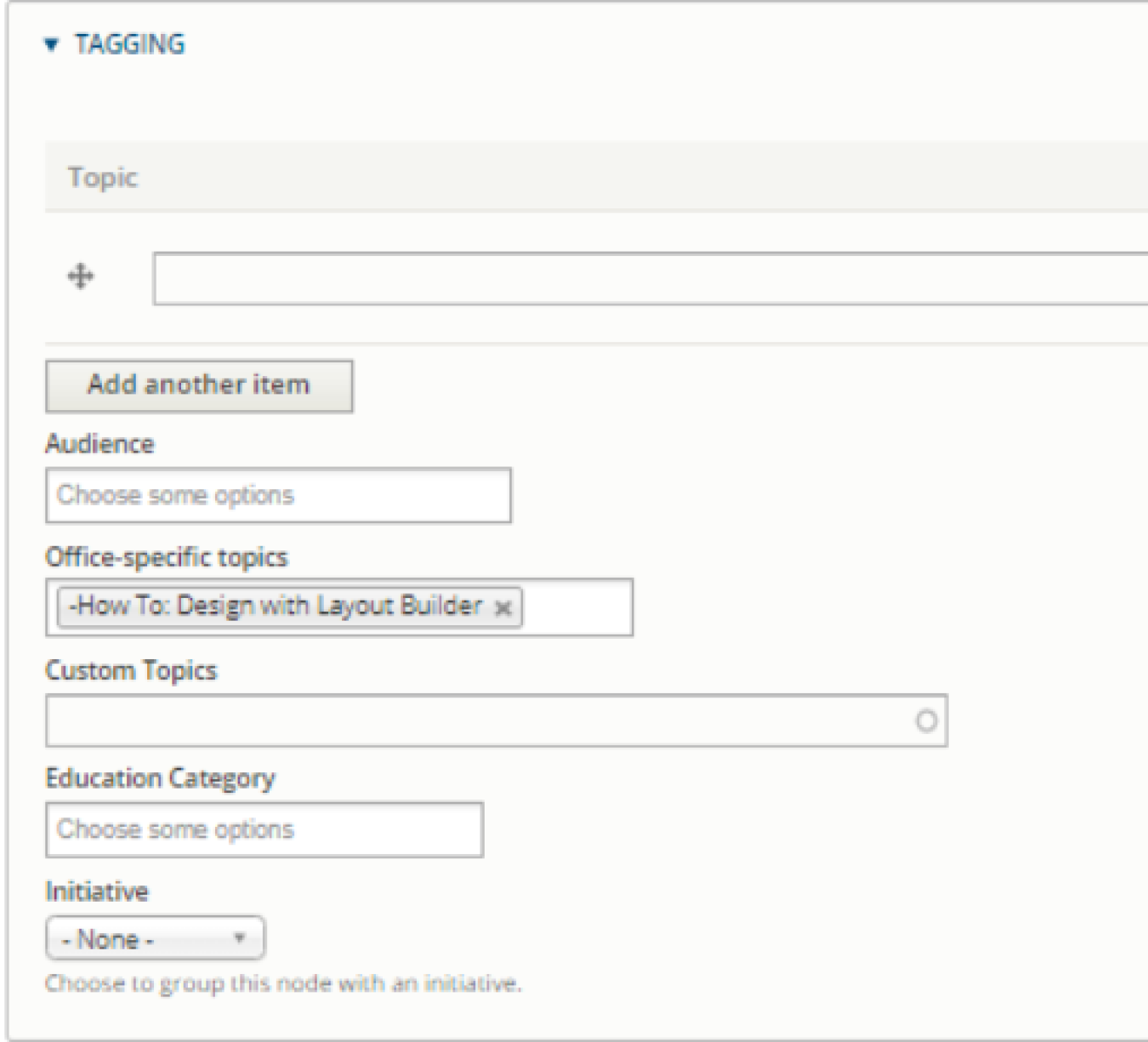

Listing Nodes
Listings nodes are a content type in the Energy.gov CMS that can be used to dynamically pull in content and media using filters.
Populating Listing Nodes
Unlike other nodes which are largely designed using Layout Builder, the majority of the configuration for listing nodes will take place in the Edit tab. This is where you will set the taxonomy filters that will determine what content and media items are pulling into your listings.
Tagging
Tagging allows you to categorize your content. The tags you assign will determine whether or not content will appear in your Listings.
Tags are configured in Edit Tab on content. Scroll to the bottom of the edit tab to find a section labeled 'Tagging'. Here you will be able to set values for different tagging fields including the following:
- Topics
- Audience
- Office Specific Topics
- Custom Topics
- Education Category
- Initiative
The available values for these fields may be shared across groups on the site, or customized for specific offices.
For instructions on tagging content see our CMS Support Article on Taxonomy.
Filtering
Once you have tagged your content appropriately, you can configure Filters on your Listing Nodes to determine what content is pulled in.
You can filter by the following categories:
- Filter by Type
- This will indicate the type of content/media you would like to pull in.
- Please Note: Only External Resources, Articles, and Photo Galleries can be featured in Listing Nodes.
- Filter Articles By
- If you are featuring Articles, you can filter by the Article Type (e.g. Blogs, Press Releases, etc)
- Publication Dates
- Ensure that only content/media published during a certain time period display in your Listing.
- Please Note: Publication Date can be manually updated on each piece of content/media from within the Edit tab.
- Tags
- Please see above section for more information on Tagging.
For further information and instructions see our article on creating Listing Nodes.
Allowed Content and Media Types
There are limitations to the types of content and media that can be pulled into your listing. Please see below for the allowed items:
Content
- Articles
- Photo Galleries
Media
- External Resources
Please Note: Content must be Published to appear in Listings.
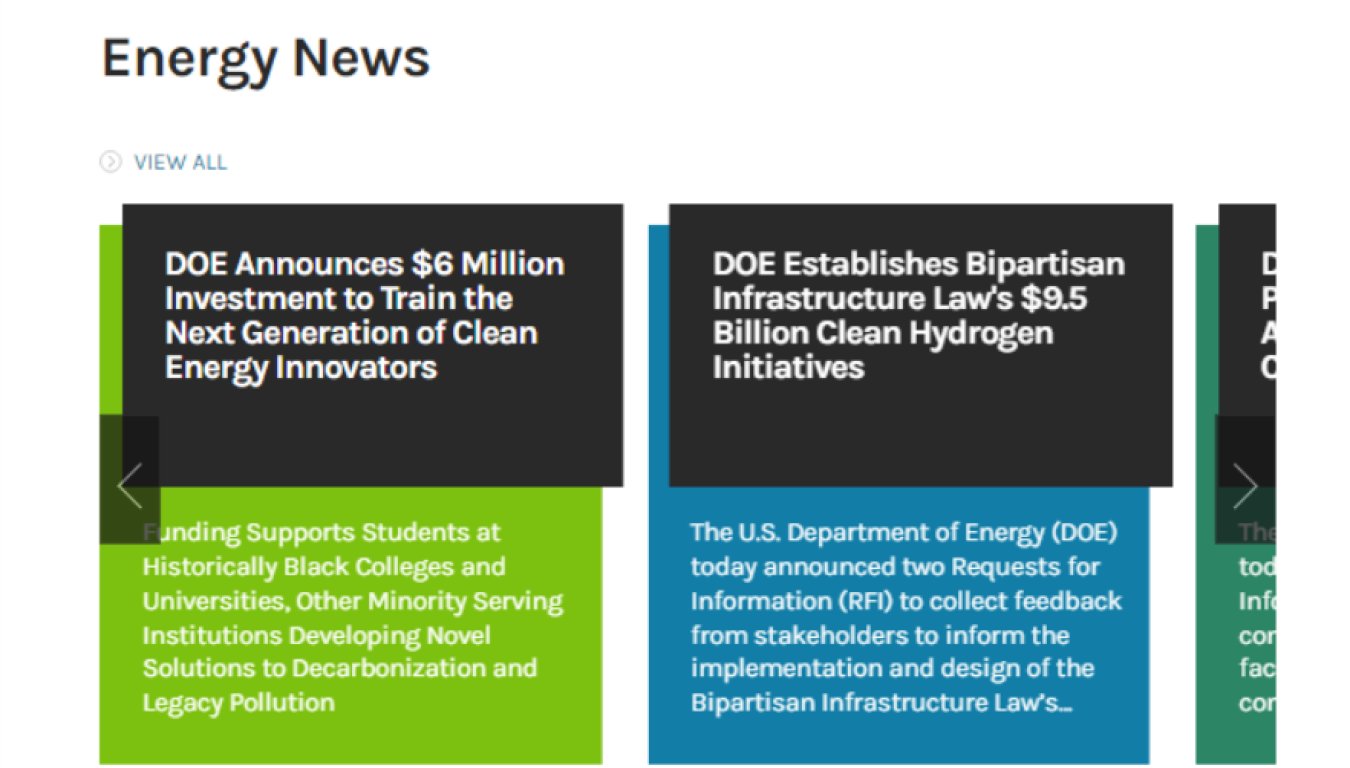
Helpful Hint
The Office Assignments for your Listing Nodes must correspond with the items you would like to reference.
Requests for cross-posts can be sent to the CMS Support Team ([email protected])

