Media in the CMS may be edited from the media library or directly on a page. Read to learn more.
November 10, 2021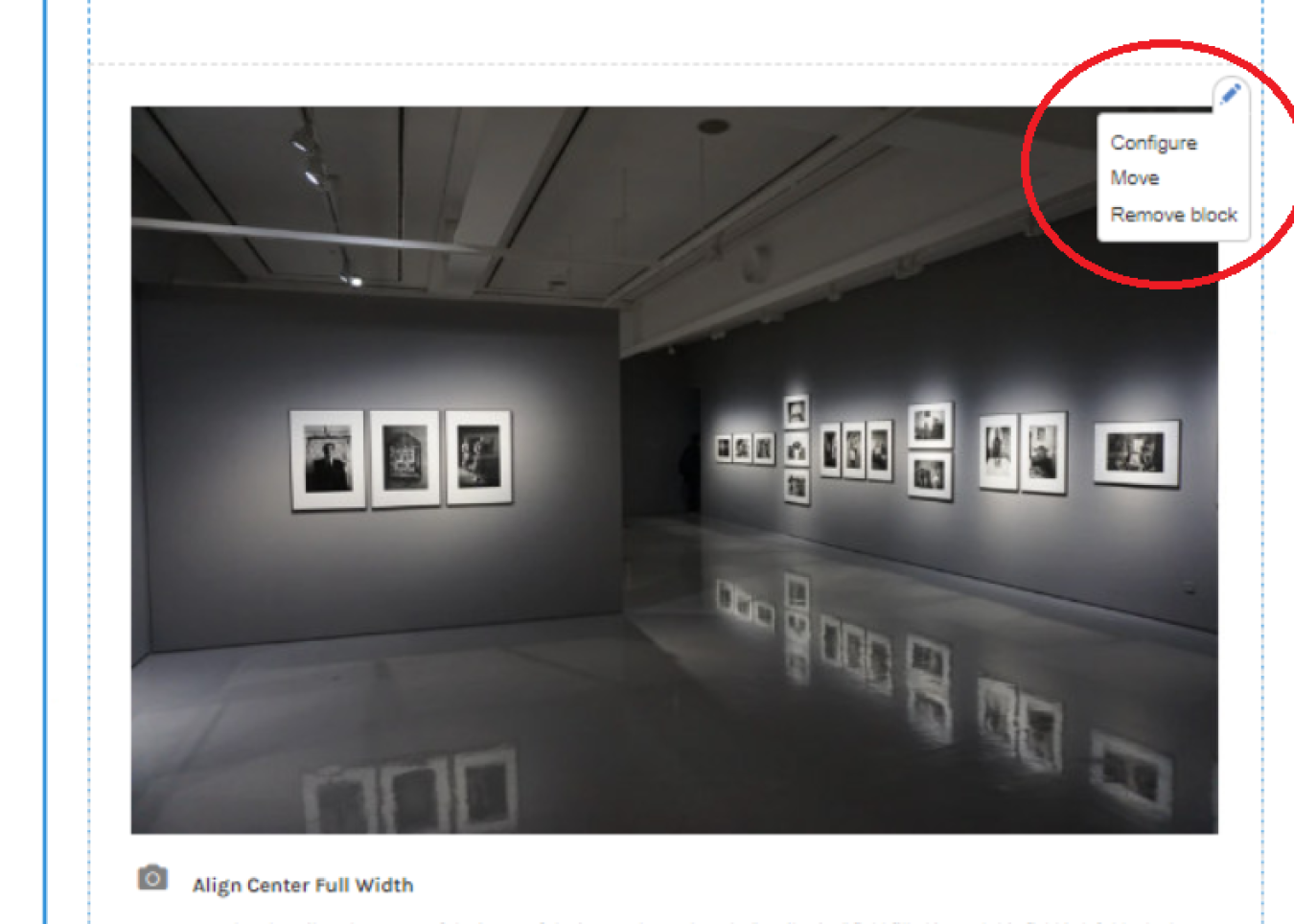
Existing Media may be modified from the Media Library, or directly on a page from the Edit or Layout Tabs.
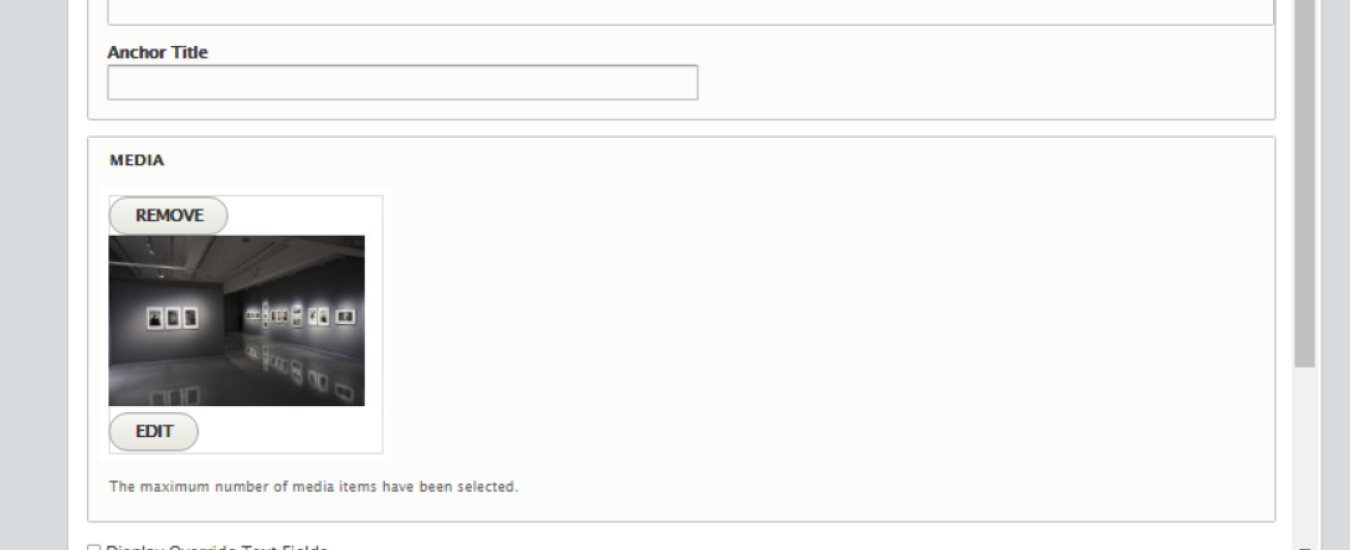
How to Edit Media
Edit in a Media Block
- Navigate to the Layout tab for the node on which the Media appears
- Select the grey pencil icon above the top right corner of the Media Block
- Select 'Configure'
- Select the 'Edit' button that appears on the bottom of the relevant Media.
- Please Note: The 'Edit' button will only be functional on Media that belongs to your group(s).
Helpful Hint
See our CMS Support Site Article on creating and editing Media Blocks in Layout Builder: Media Block Article
Modify in the Edit Tab
- Navigate to the Node on which the Media you would like to edit appears
- Please Note: The following process is only relevant if the media you would like to modify is configured as the Banner Image or Thumbnail image for the node.
- Select 'Edit' at the top of the page to enter the Edit Tab
- Scroll to find the Image you would like to edit
- Select the 'Edit' button on the bottom of the image
- Please Note: The 'Edit' button will only be functional for media that belongs to your group(s).

