This article talks about the two ways of adding media to your content node.
October 16, 2020Media is an important part in creating great content for Energy.gov. Drupal offers multiple media types. You may create new media in the 'Add Media' option under the 'Manage Content' tab, or directly on a page using Layout Builder. Read more below for steps to create new media.
How to Create New Media
The latest version of Drupal has introduced new ways of adding media. There are two ways of adding new media to the CMS. Below are a step by step guides to add new media to the CMS.
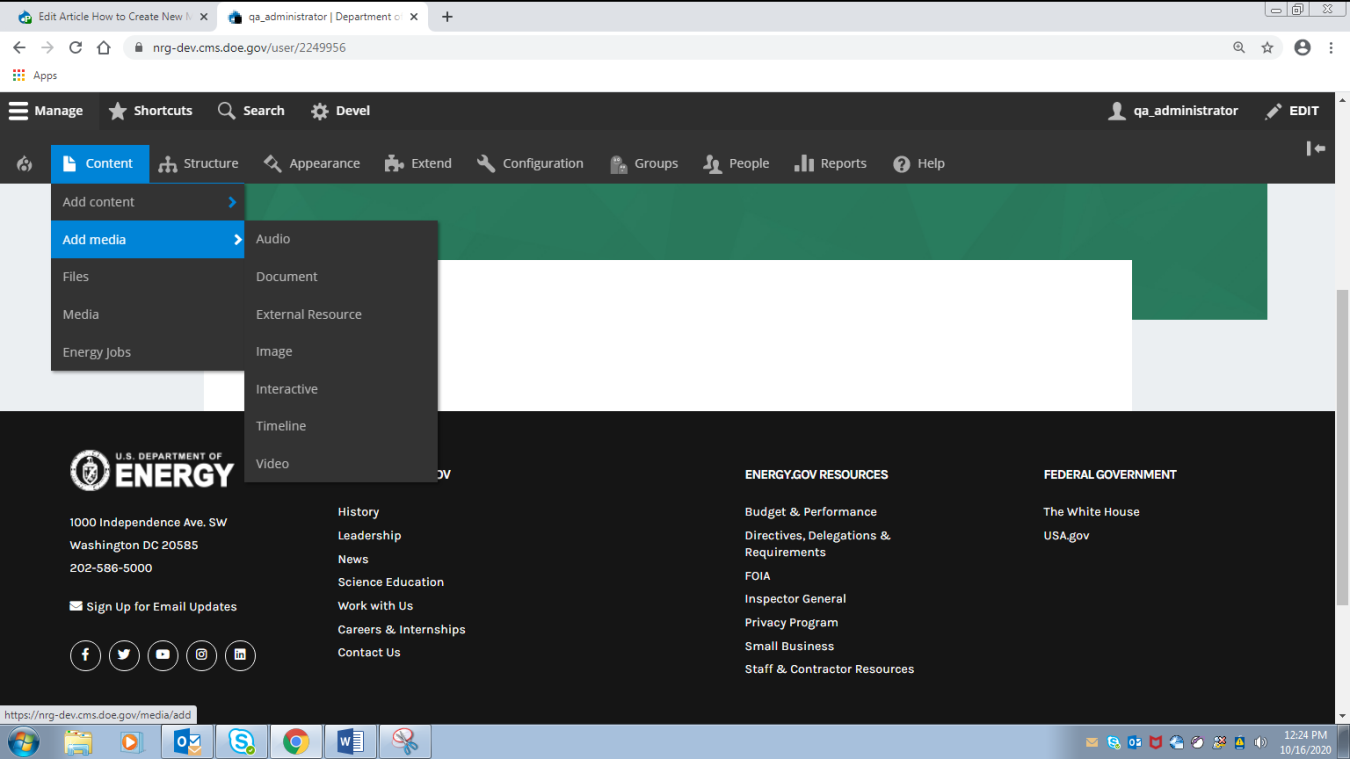
Adding Media through the Media Library
Please note: creating new videos to add to the site must use this method
- Hover over ‘Content’ in the shortcut bar
- Select ‘Add Media’
- Select the specific Media type you are attempting to add
- Fill out the required fields
- Save your Media node to finish editing and complete adding your Media type
- Hover over ‘Content’ in the shortcut bar and select ‘Media’
- Verify your media node is visible in the Media library

Adding Media directly in Layout Builder:
Please note: new videos must be added to the Media Library first
- In the ‘Layout’ tab of an Article or Page, scroll down to the section part and select ‘Add Media’
- Fill out the required fields and select ‘Add Media’
- Select the Type of Media you will be adding
- Select the Media item you would like to add
- Fill out the required items and add the Media item by selecting ‘Insert Selected’
- Scroll to the bottom and select 'Add Block'

